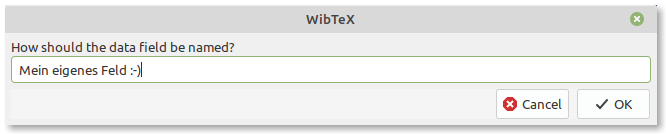Getting Started
After starting the application, you may customize colours and sound effects on the tab "Options".
Edit data
The fields available for editing data depend on the document type that you can select at the top. In the field “annotations”, you can enter comments and ideas concerning a reference. This information, as any other, will be stored in the BibTeX file on export, but it will not appear in the references when running BibTeX. The same is true for the field “Code”, where you can enter information about your personal document storage system. The field “note”, however, is an official BibTeX field.
The URL field: You can drag & drop files directly from your file manager into the field, or you can manually enter a web site or the location of a file. A click on the link next to will start the linked application (or direct your standard browser to the web site).
Necessary fields and unique keys
Required are only fields "Key", "Document" und "Year", though there is little sense in leaving fields like "Author" empty if it is not an anonymous text. Please note that the key MUST be unequivocal.
The Search function
To look up any entry in any field from inside the edit window, click on the “Search” field and enter a search text, or press CTRL-F. You may also use the filter function at the very top of the application.
Note that even incomplete words can be searched for. You can use the wildcard '?'. A question mark precisely replaces one character. (The asterisk wildcard "*" is added automatically, do not use this character.) For example, entering "hel" will deliver “hello”, and "?ello" will give you the same. Upon entering a writing mistake, however, e.g. “helo”, WibTeX will not find anything. Therefore, it is better to enter less if unsure about the exact word or phrase.
Entering an abstract and key words
If you wish to add an abstract and key words to a literature record, click on the tab sheet “Abstract”. You may also format your text with the buttons below the edit field (bold, underline, italic, font). Formatting will be stored in the database but lost when the record is exported to the BibTeX (plain text) file format.
Optional entries and JuraBib
WibTeX offers support for JuraBib. Optionally, you can enter additional information on a record by clicking on the button “JuraBib” in the single view window. For instance, the fields “ISBN” or “shorttitle” might also be of interest to users who are unfamiliar with JuraBib. You can reach these field by clicking on the tab sheet “Extended”.
If you want to rank your favourite articles or media within the database, or if you have to mark documents, you can award points on a scale from 0 to 100. You can also set a category or a status for a document and define a value (e.g. the price for which a book was purchased).
You may also add optional own fields. To do this, click on the tab sheet “Optional” and then "+" button. You will be asked for the field name. Then you can enter data into the field, which will be treated just as any other WibTeX field. If you no longer need the extra fields, you can delete them. This will erase data contained in the fields.